Scan Tool
The scan tool is a very useful tool. With the scan tool, you can scan any structure you like and have your Builder Builder Builder Builder Builder Builder Builder Builder Builder Builder Builder Builder build it for you! So if you build a house, wall, bridge, tower, shop or any other structure that you want in your colony, you can scan it. You can scan a structure in Singleplayer or Multiplayer (even on a server). The scanned structure will be in a Build Tool over what you want the Builder to clear-they'll clear that area away, leaving only air! Watch a short video of how it works here:
Scan Tool Video
Hint: There are three placeholder blocks that help in building schematics, read more about them Placeholder Blocks.
Step One
Then left-click a lower front corner (left or right makes no difference) at the ground level of the structure.
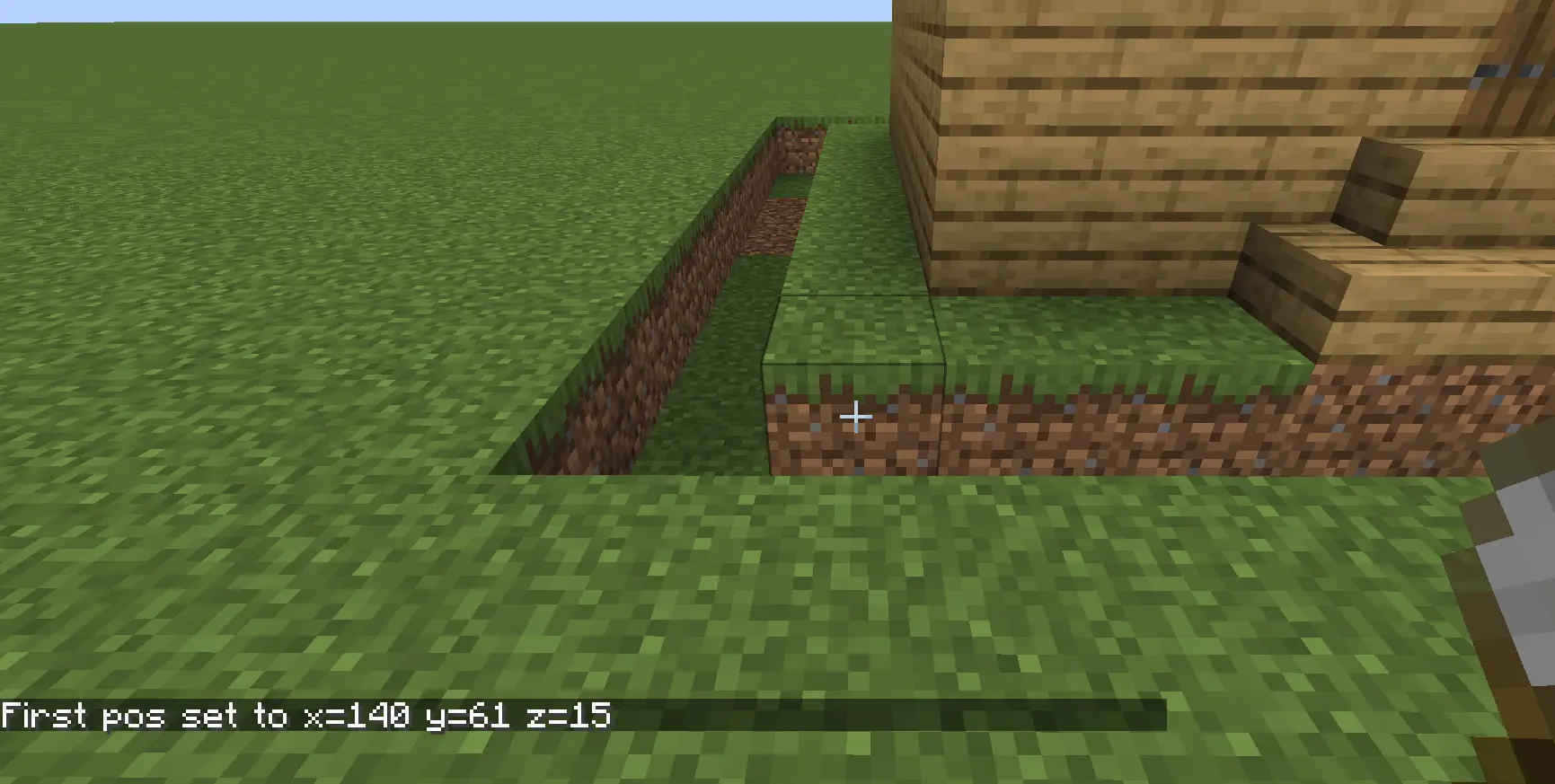
Step Twp
Right-click on the top opposite corner of the structure (you can use a Placeholder Blocks for this), leaving the entire structure inside this imaginary box.
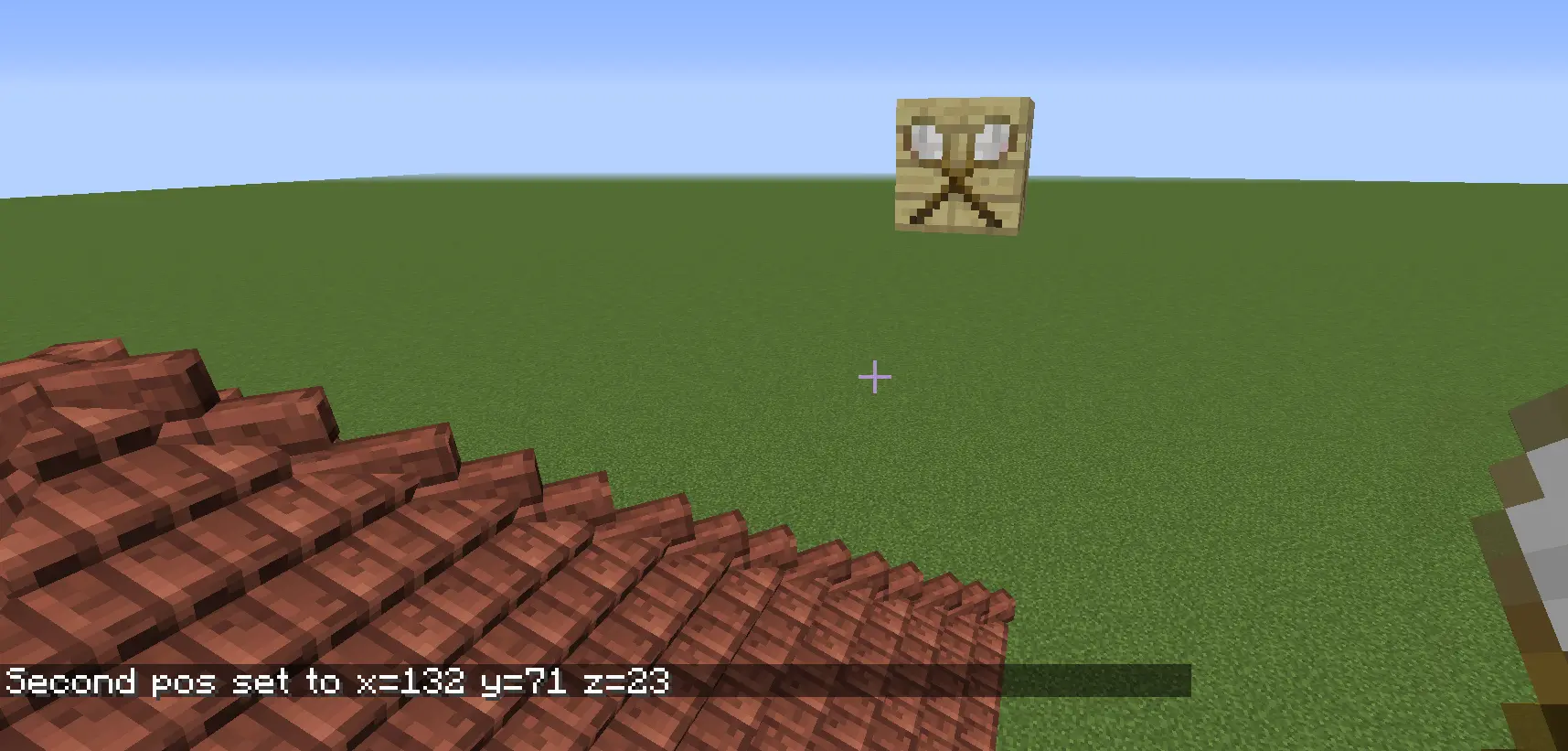
Step Three
Next, right-click in the air to get the scan tool GUI.
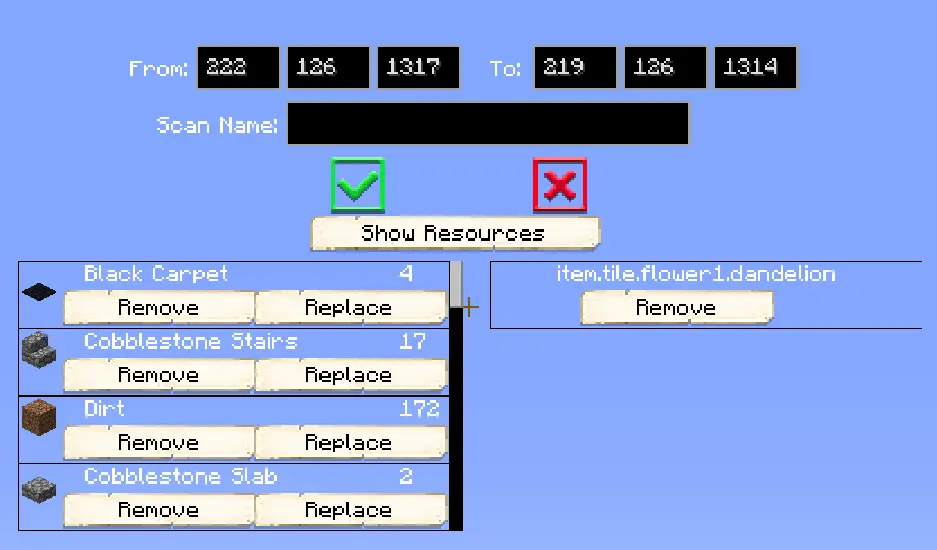
Here you will be able to see the coordinates for the scan you just did and can change them. You will also be able to give your scan a name. Use the green arrow if you are ready to save your scan or the red X to cancel the scan and start over.
You can click on the Show Resources button to see all the blocks that are in your scan. When scrolling through the blocks that are in your scan, you have two options:
- Remove, to remove any of the blocks you see in your scan that you don't want in there.
- Replace, to replace that block with any other block you prefer for that scan.
You can also shift + left-click on a block to set the anchor position. (You can set it to a block outside of the scan, but that won't work for obvious reasons.) The anchor position is where the scan will rotate around when placing it with the Decoration Controller . Do not change the anchor block in this case, as if you do, the decoration won't be upgradable!
Multiple Scan Slots
The scan tool has 10 separate slots that can hold scan coordinates and names. You can use these however you like, but one example is to scan each level of a single building to a separate slot, with some extra slots used for temporary boxes (such as using the replace function).
With the scan tool selected on your hotbar, you can switch slots by using sneak+scrollwheel, or using (sneak+)Pick-Block in air. With the GUI open, you can also press the number keys to switch slots.
To clear a slot, simply overwrite it with another scan, or delete the name in the GUI. Or to reset everything, throw away your scan tool and make another.
Command Blocks
When doing a lot of scanning, such as when making an entire custom style, it can be useful to use command blocks to automate the scanning process using the scan command.
In 1.19+ only, you can click the scan tool on a command block using Pick-Block:
- With pick-block alone, the scan command is copied to the current slot of the scan tool.
- With shift+pick-block, the current slot of the scan tool is pasted to the command block.
After interacting with a command block in this way at least once, you can press your Scan Tool Teleport keybind (unset by default) to quickly teleport between your command block and the corresponding build.
Scan Tool
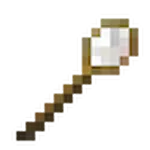
Recipe:
If changes are needed or you think there is content missing, feel free to edit this page or submit an issue for us to make edits. - MineColonies Wiki Team

