
Scan Tool
The scan tool is a very useful tool. With the scan tool, you can scan any structure you like and have your Builder build it for you! So if you build a house, wall, bridge, tower, shop or any other structure that you want in your colony, you can scan it. You can scan a structure in Singleplayer or Multiplayer (even on a server). The scanned structure will be in a Build Tool over what you want the Builder to clear-they'll clear that area away, leaving only air! Watch a short video of how it works here:
Scan Tool Video
Hint: There are three placeholder blocks that help in building schematics, read more about them Placeholder Blocks.
Step Zero
Optionally, shift-left-click the "anchor block" (see below for more info). Usually you can skip this, but sometimes it needs to be selected manually.
Step One
Then left-click a lower front corner (left or right makes no difference) at the ground level of the structure.
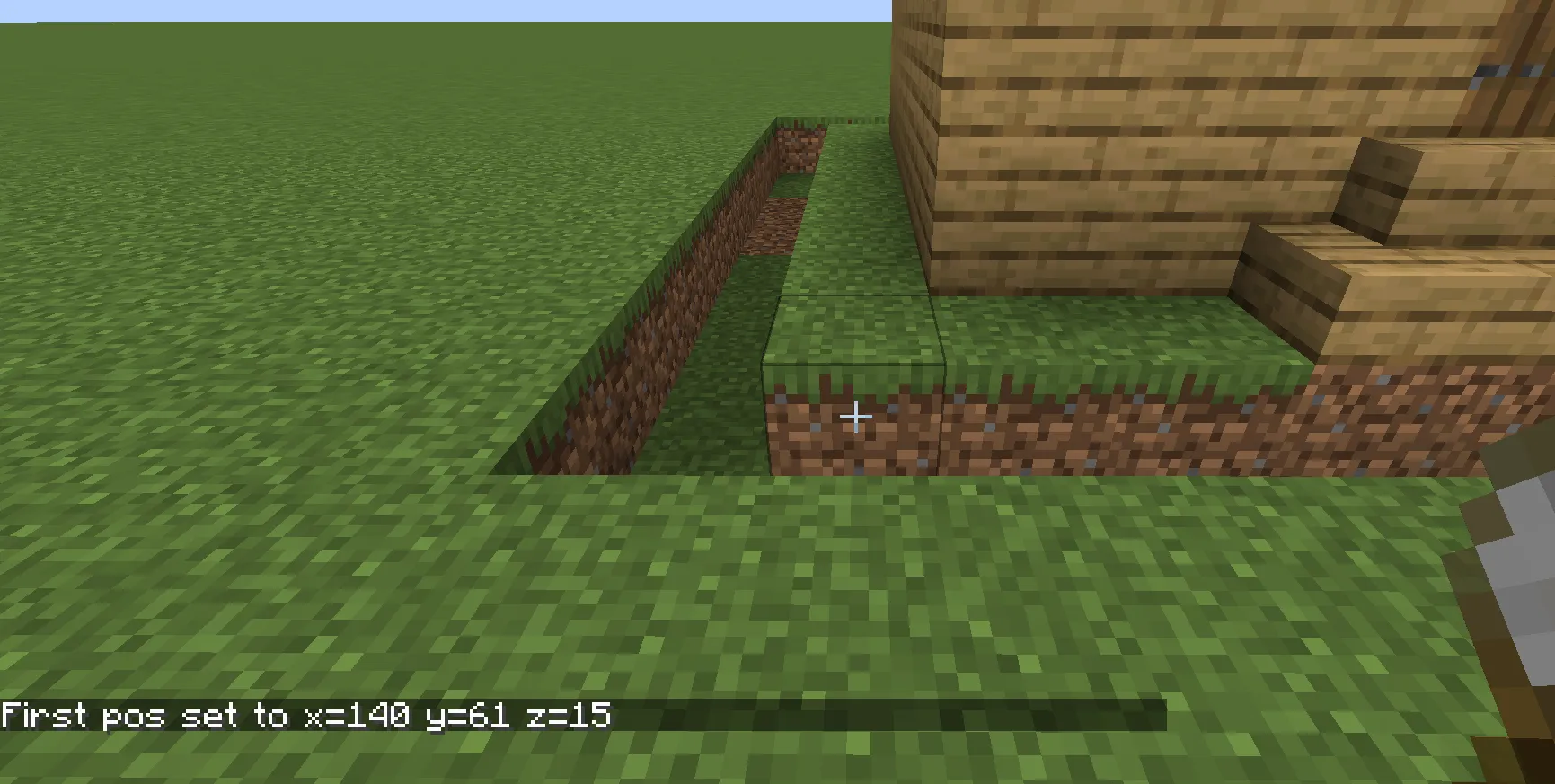
Step Two
Right-click on the top opposite corner of the structure (you can use a Placeholder Blocks for this), leaving the entire structure inside this imaginary box.
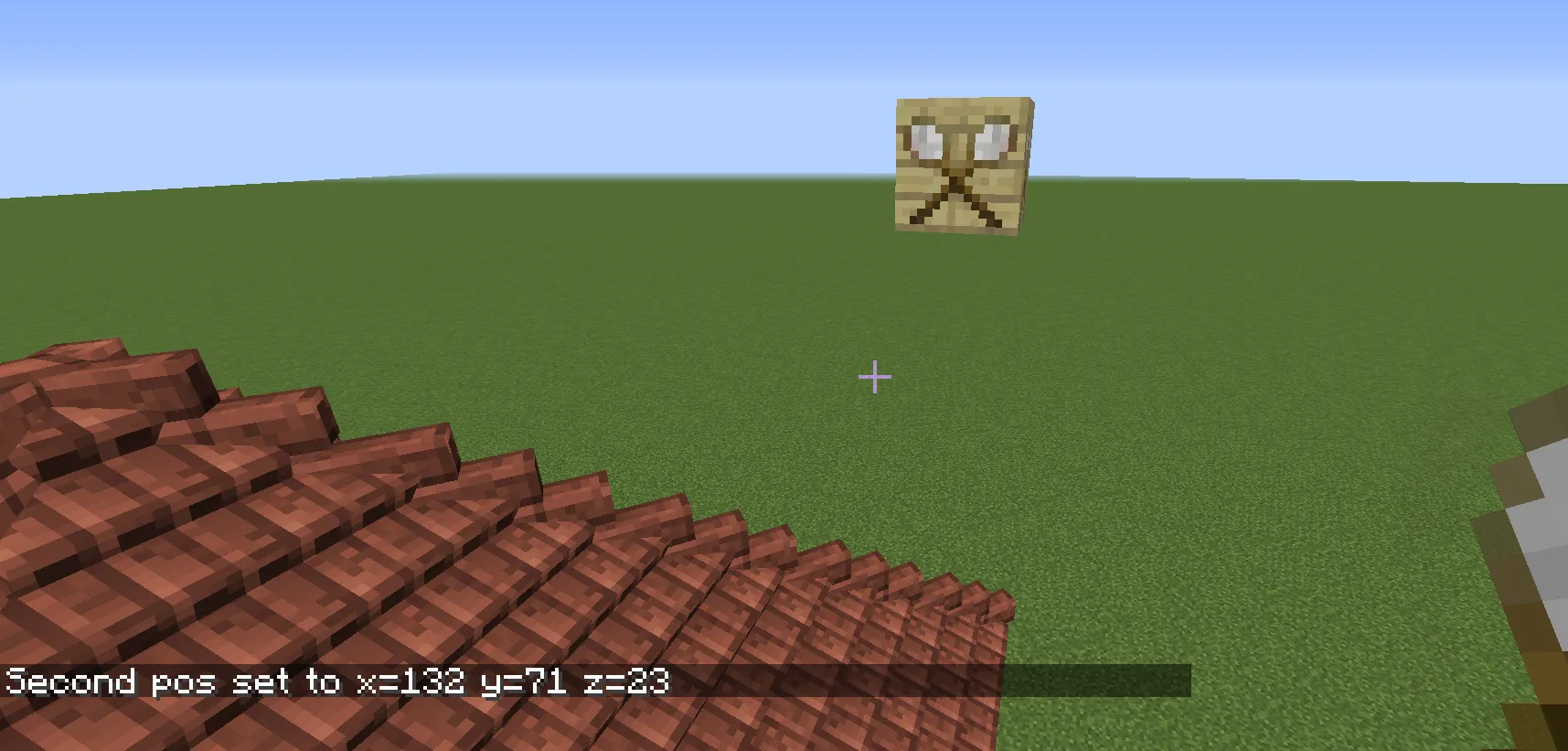
Step Three
Next, right-click in the air to get the scan tool GUI.
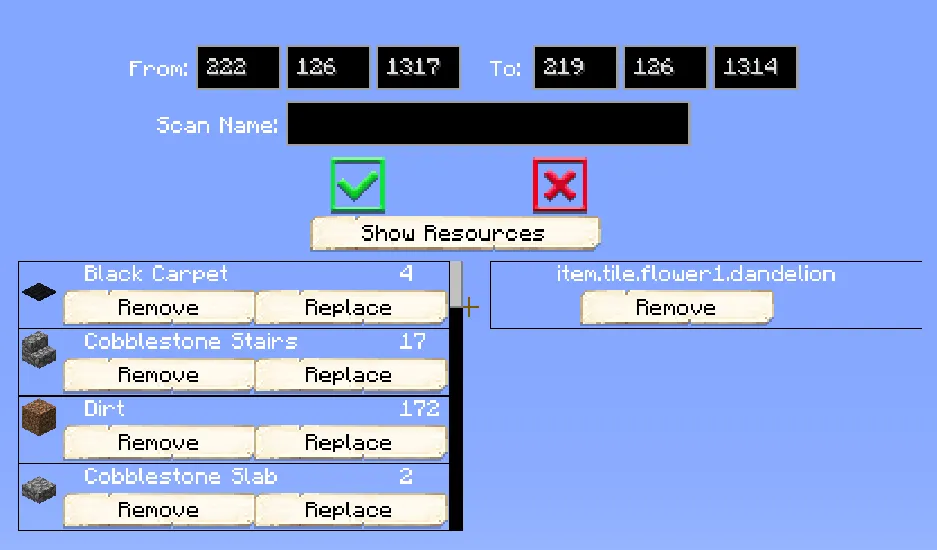
Here you will be able to see the coordinates for the scan you just did and can change them. You will also be able to give your scan a name. Use the green arrow if you are ready to save your scan or the red X to cancel the scan and start over.
Resources
You can click on the Show Resources button to see all the blocks that are in your scan. When scrolling through the blocks that are in your scan, you have three options:
- Remove, to remove any of the blocks you see in your scan that you don't want in there.
- Replace, to replace that block with any other block you prefer for that scan.
- Remove Filtered, to remove all of the blocks you see (you're expected to use a filter to select a subset first).
WARNING: these buttons will delete actual blocks or entities in your world. It may be a good idea to scan first so you have a backup in case you remove too much!
Anchor Block
Every blueprint needs an "anchor". This is shown as a red box when scanning and building, and is the block that the blueprint will rotate around. Most importantly, though, it's the block that defines what kind of blueprint this is.
For regular buildings, the hut block for the building must be the anchor. For upgradable decorations, the Decoration Controller must be the anchor. For other decorations, you can either use a Tag Anchor (if you want to use the Tag Tool ) or any other block (otherwise; including air blocks).
You can select the anchor for your scan explicitly, by shift-left-clicking the desired block. If you don't do this, the scan tool will try to guess -- most of the time this works, but if you have more than one possible anchor inside your scan box then it won't be able to figure it out and you'll get an error message in chat. In that case you will have to set it manually. (Having more than one possible anchor is normal if you're scanning a building that has child buildings, or if you've included certain blocks like the Stash -- other times it might be because you've added a Tag Anchor when you shouldn't have.)
Multiple Scan Slots
The scan tool has 10 separate slots that can hold scan coordinates and names. You can use these however you like, but one example is to scan each level of a single building to a separate slot, with some extra slots used for temporary boxes (such as using the replace function).
With the scan tool selected on your hotbar, you can switch slots by using sneak+scrollwheel, or using (sneak+)Pick-Block in air. With the GUI open, you can also press the number keys to switch slots.
To clear a slot, simply overwrite it with another scan, or delete the name in the GUI. Or to reset everything, throw away your scan tool and make another.
Command Blocks
When doing a lot of scanning, such as when making an entire custom style, it can be useful to use command blocks to automate the scanning process using the scan command.
In 1.19+ only, you can click the scan tool on a command block using Pick-Block:
- With pick-block alone, the scan command is copied to the current slot of the scan tool.
- With shift+pick-block, the current slot of the scan tool is pasted to the command block.
After interacting with a command block in this way at least once, you can press your Scan Tool Teleport keybind (unset by default) to quickly teleport between your command block and the corresponding build.
Scan Tool
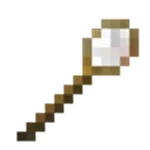
Recipe:
If changes are needed or you think there is content missing, feel free to edit this page or submit an issue for us to make edits. - MineColonies Wiki Team
