
Manual Installation
Installing MineColonies Mod on your original Minecraft Launcher
- This process is for installing only the MineColonies mod in your original Minecraft launcher. This is not a modpack installation guide.
- Installation of the MineColonies mod is very simple. It does require Forge to be able to integrate mods into the Minecraft game, though.
Note: We cannot offer support on the installation of Forge, however, there are many excellent (and more in-depth) tutorials online. Just Google 'how to install Minecraft Forge' to find some.
Note: We cannot offer support on the installation of NeoForge, however, there are many excellent (and more in-depth) tutorials online. Just Google 'how to install Minecraft NeoForge' to find some.
Step 1: Download Forge
Go to the Forge Download page and download the installer for your Minecraft version.
Step 2: Run Forge Installer
Run the downloaded version and make sure it's on Install Client (or Server if you plan to run a Minecraft server). The installation path is preset according to Minecraft's default installation path (C:/Users/<user>/AppData/Roaming/.minecraft). If you have it installed in a different directory, change the installation directory. When it's done installing, you will see a notification the installation has successfully completed (image 2).
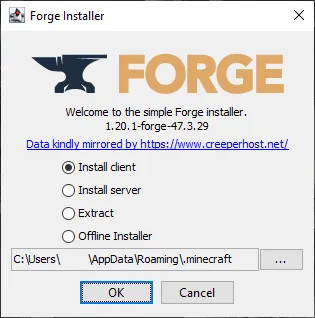
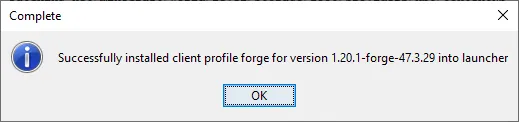
Step 1: Download NeoForge
Go to the NeoForge Download page and download the installer for your Minecraft version.
Step 2: Run NeoForge Installer
Run the downloaded version and make sure it's on Install Client (or Server if you plan to run a Minecraft server). The installation path is preset according to Minecraft's default installation path (C:/Users/<user>/AppData/Roaming/.minecraft). If you have it installed in a different directory, change the installation directory. When it's done installing, you will see a notification the installation has successfully completed (image 2).
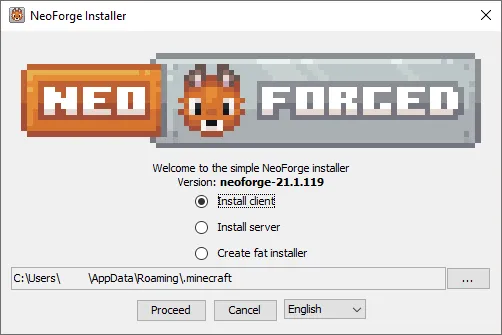

Step 3: Download MineColonies
Go to the MineColonies CurseForge Download page site and download the latest version of MineColonies for the correct Minecraft version.
Step 4: Download Dependencies
Do the same as step 3 above, but for all of the dependencies for MineColonies for your current Minecraft version. These are:
Step 5: Copy the jar files to the mods folder
Open the folder C:/Users/<user>/AppData/Roaming/.minecraft/mods, you can either go to this folder directly, or type %appdata% in the Windows start menu. This will bring you directly to the C:/Users/<user>/AppData/Roaming folder on your computer. Then open the .minecraft/mods folder.
Once you are in the mods folder, copy all of the jars you downloaded in step 3 and 4 into this folder.
Note: DO NOT extract the files if the option appears. Just put the .jar file in here without extracting its contents.
Step 6: Start Minecraft
Run your original Minecraft launcher. Make sure you have the NeoForge Forge profile loaded and hit play. (You might need to go to Installations and create a new installation first.)
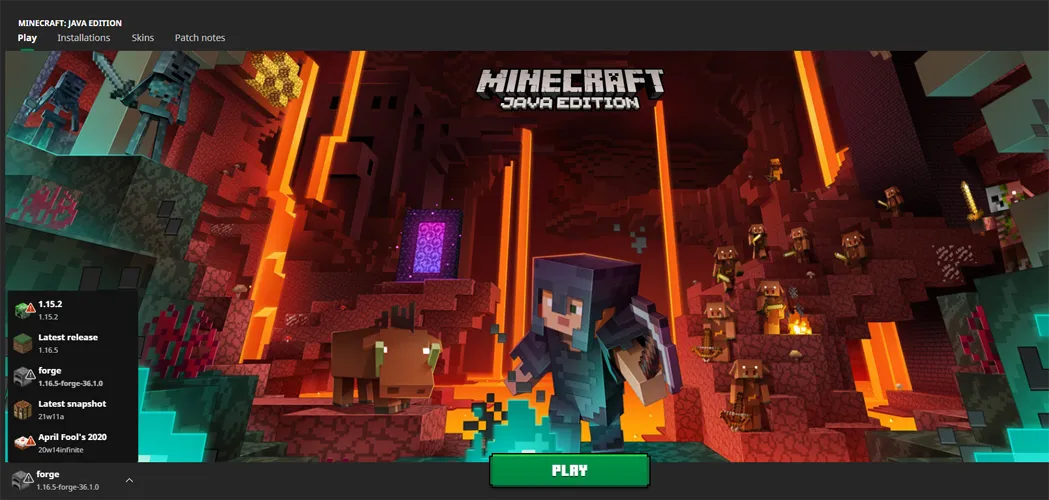
That's it. If you followed these steps, you are ready to play MineColonies!
Step 7: Troubleshooting
If your game does not start up correctly, you are getting some error on startup and unsure of what to do, join our Discord server and ask in our help channels what is wrong!
If changes are needed or you think there is content missing, feel free to edit this page or submit an issue for us to make edits. - MineColonies Wiki Team